How to Hide Text from Microsoft Word Table of Contents
Occasionally I run in to an issue with Microsoft Word where I insert a TOC but find it includes unwanted headings from the front page of the document.
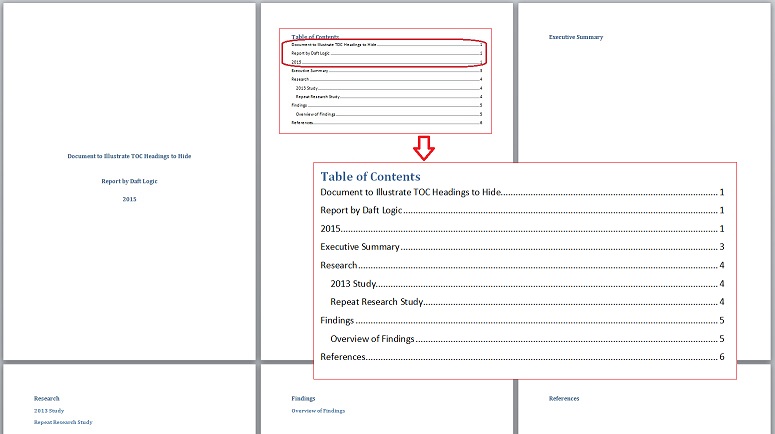
Text that has been styled with a Heading style will be included in the TOC as if it is a normal section heading.
Procedure
In order to correct this, the following steps can be taken:
- In MS Word, open the Styles Window. This is found on the Home ribbon, at the far right, via the small grey arrow below the Styles section. Alternatively press Alt + Ctrl +Shift +S
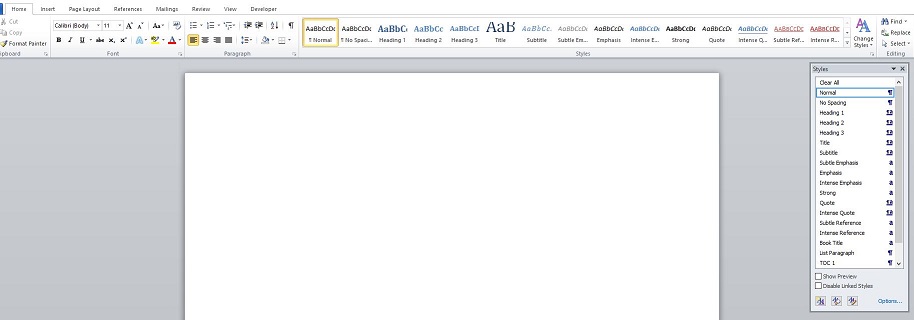
- In the Styles Windows, click the New Style button
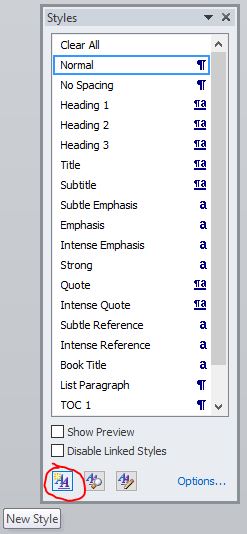
- Create a new style with a unique name such as Front Page Heading ensuring it is based on the Heading 1 style.
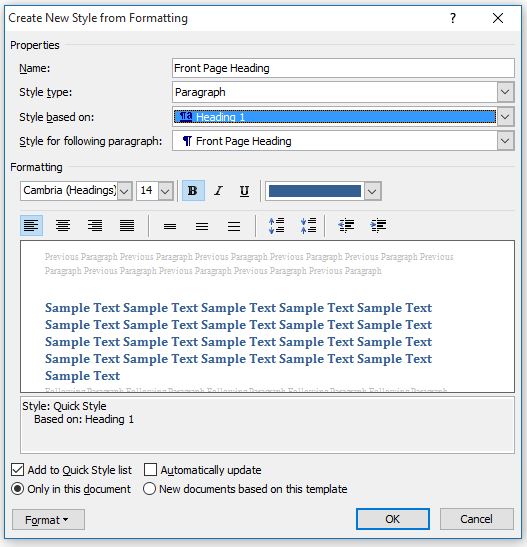
- Click OK to close the New Style window
- Select the text that you don’t want to appear in the table of contents, but still have a heading-type style. Once selected, apply the new style using the icon for the new style in the Styles section of the Home Ribbon.
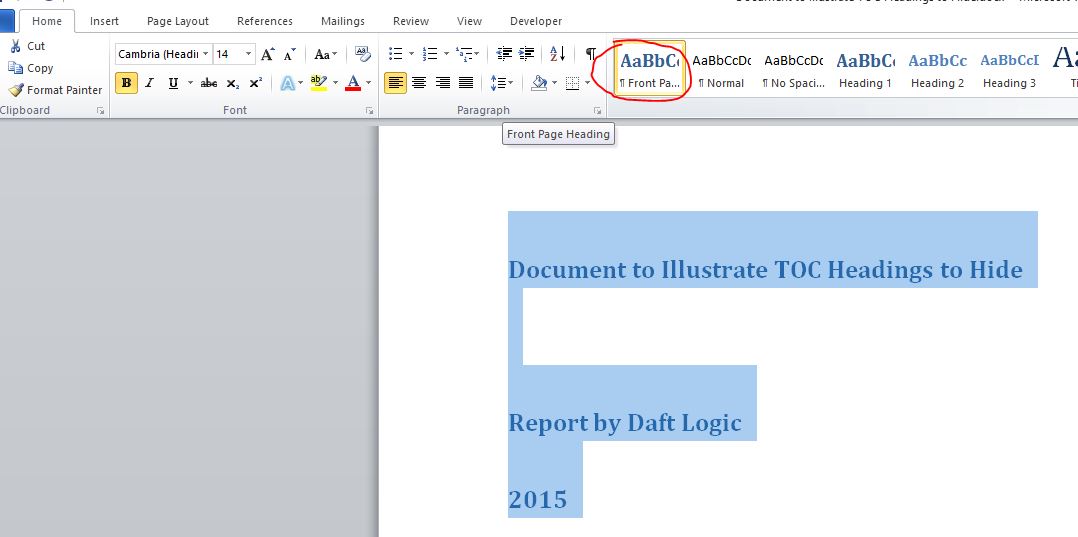
- Then, while the text is still selected, go to the References Ribbon and select Add Text > Do Not Show in Table of Contents from the Table of contents section on the far left hand side
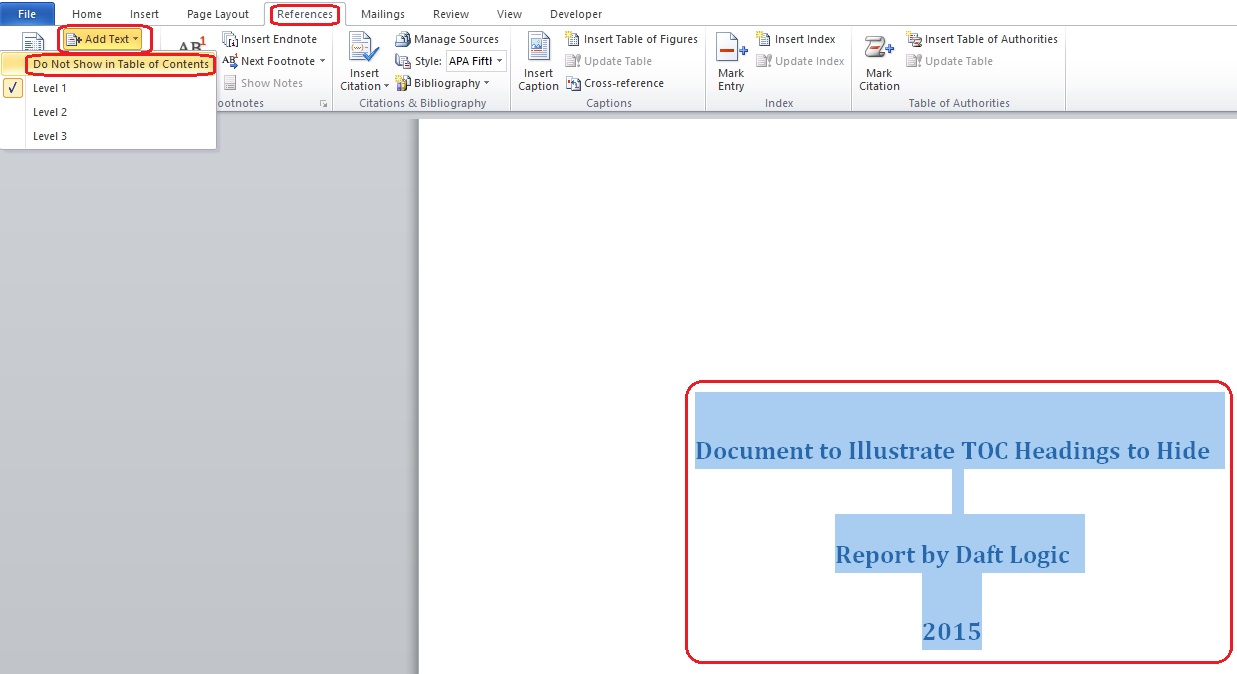
- Once this is done, you can refresh the table of contents by selecting it, right-click and select Update Field.
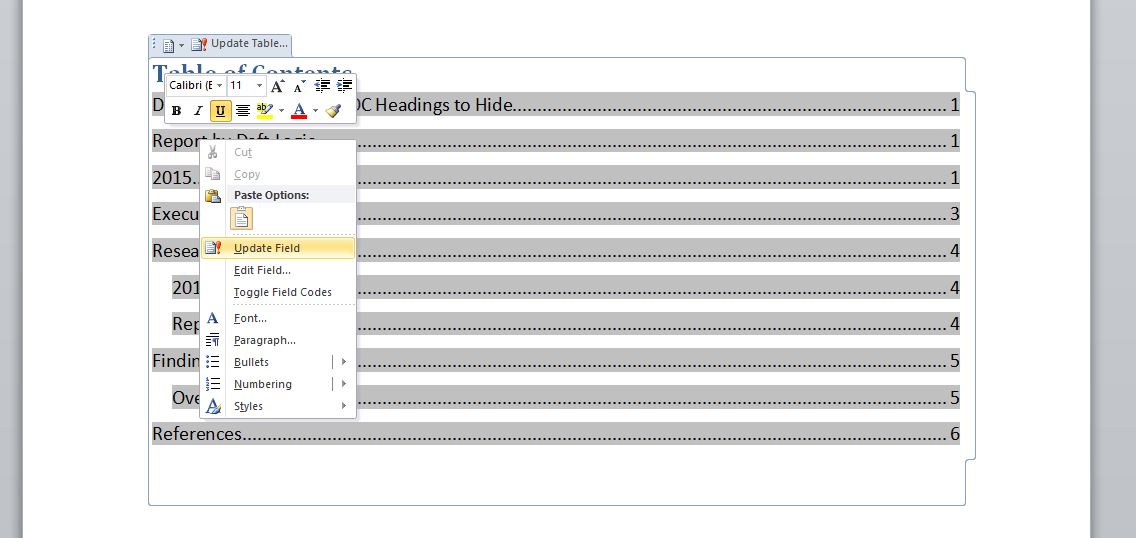
- Select the option to Update entire table and click OK.
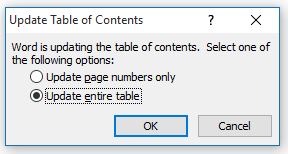
The Table of Contents should no longer show the unrequired headings from the front page
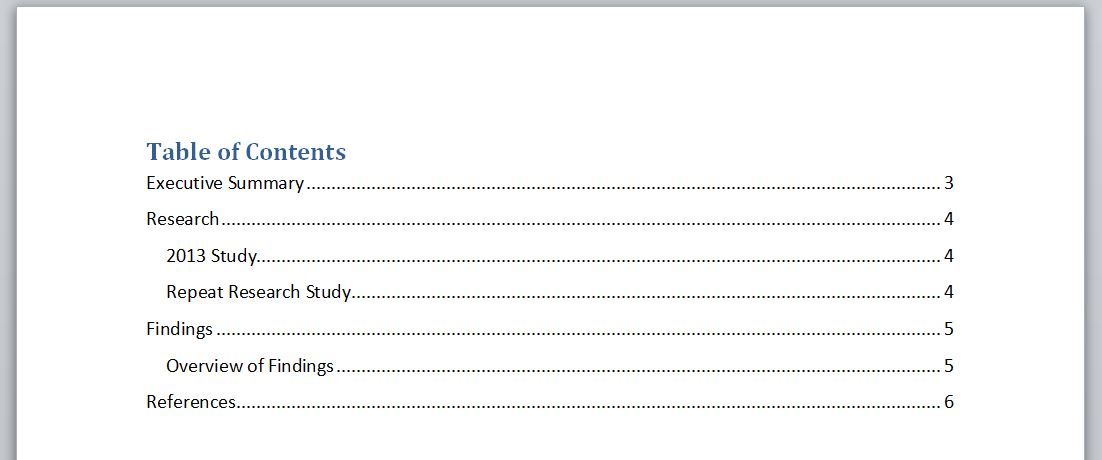
Comments For This Page
Thanks a lot!
By Anis on 17th January 2022Does anyone know how to make collapsible subheadings in TOC..SO that you don't have so much clutter on the page..
By Priya on 16th January 2022This was brilliant! It did exactly what I needed it to. Thank you so much!
On 10th January 2022This simply made the subheadings normal text in the document, which is not what I wanted.
On 10th December 2021That was very helpful. Thank you for putting all this information together, It resolved a problem that have taken too much time from me.
By Linda on 30th March 2021This was so helpful thank you!! I couldn%u2019t find any other step by step info like this
By MAC on 31st January 2021Glad to know i am not the only one who had this problem,
By Callie linde on 31st January 2021This is lovely. Thanks
On 16th November 2020Alternative (easier)
- References Tab > Table of Contents drop-down > Custom TOC > Options >
- remove any unwanted Styles from the TOC by removing the TOC level from the box next to the style
Why can't anyone figure out how to remove text from TOC that isn't a heading?
By ABBYGRAY on 9th October 2020This works but removes the numbering in the text that is removed from the table, Which defeats the purpose of the document! Any further help?
On 22nd August 2020This did not work for me. What might i be missing? Please help!
By Sabna on 13th January 2020THIS was exactly what I needed!!!! I don't find many pieces of useful and specific information on the internet concerning Word so thanks a lot!!!
Basically what this method does, is making a heading let's say 3 title, to become a normal text. I could that my self too. Anyways, if that happens, you can just keep it as normal text, and align its colour.
By Almer on 13th June 2019in Word 2019 it removes the heading in the document navigation, but not in the table of contents
By Costis on 8th June 2019Unfortunately this also removes the entry from the Navigation Pane.
I've tried to uncheck the Build TOC from Styles box, but it doesn't work, after closing settings and opening again, the Styles box is still checked.
The problem with this method is that the semantic structure is now incorrect and this causes difficulty for people with disabilities who rely on semantic structure to understand and navigate documents. In order to preserve semantic structure and allow control over what is represented in the TOC, Microsoft should add a feature to exclude individual items from the TOC. Then authors wouldn't have to resort to this hack which has unwanted side effects.
By Mark Magennis on 19th November 2018Do you have a method for if I am working with an outline, because this takes away the whole text.
By Isabella on 19th October 2018Selecting remove from the TOC doesn't actually take my (body not headings) text out of the TOC.
On 27th September 2018Table of content is spread between the different chapter and text. It's a mess. I follow the instructions by the letter but nothing works. What am I doing wrong.
On 22nd September 201820 out of 31 comments shown.
Add Your Comment
There's no need to create an account or provide unnecessary details. Just your comment.